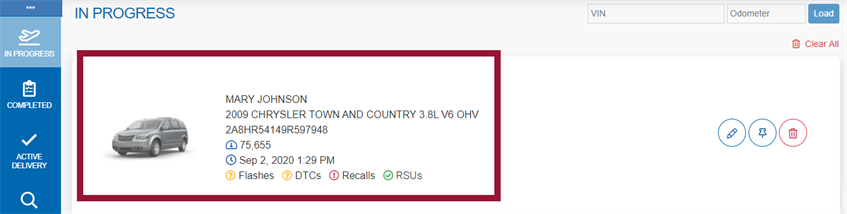Adding a Vehicle to the Queue

Adding a vehicle to the queue can be accomplished by:
Note: If the vehicle was checked in using MCI, it appears in the In Progress queue but must be podded in order to continue.
To add the vehicle to the queue using the microPod:
- Ensure the vehicle key is in the "run" position
- If the vehicle is equipped with a push button start, push the button twice to put the vehicle in the "run" position.
- Insert the microPod into the OBD2 port (located under the steering wheel in the driver's wheel well.)
- Wait for the microPod to gather the information from the vehicle. This usually happens within a minute.
Once the microPod has finished reading, the vehicle appears in the In Progress queue of the Advisor(s) associated with the microPod.
Note: On the rare occasion when the microPod fails to read the vehicle, remove the microPod, turn the vehicle off and recycle back into the run position. Reinsert the microPod into the OBD2 port. If it fails again, manually add the vehicle to the vehicle queue.
You can manually add a vehicle from either the In Progress or Search pages.
Using the In Progress page
If the VIN is known, enter it at the top of the In Progress page along with the mileage.
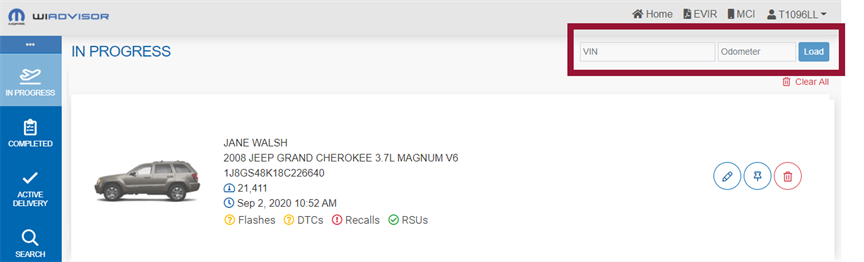
Click "Load" to start the write-up.
If this is a valid VIN but the customer is not found, they are probably newly associated with this VIN (for example a new purchase) and the record has not been received yet from Stellantis. In this case, a record is still added to the In Progress queue without customer information:
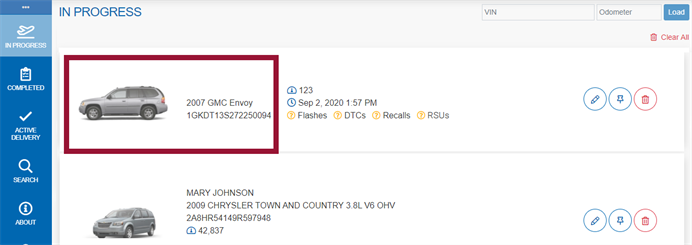
When the RO is started, the customer information will need to be completed as described in the Customer page.
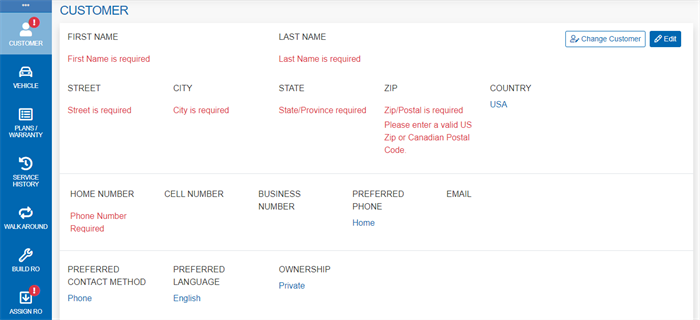
Note: Once the RO is pushed, the customer is updated in the DMS (Dealer Management System) with this VIN.
Alternatively, use the Search page to find the vehicle using name, phone number or license plate information:
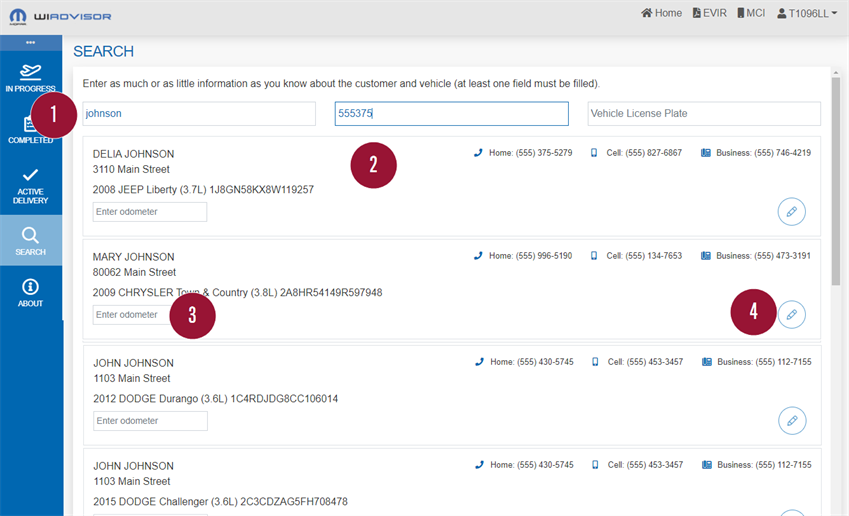
To find a customer or vehicle:
- Enter all or part of at least one of name, phone number or license plate. wiADVISOR searches for a matching customer/vehicle record in the database.
- If the search returns no matches, retry with other criteria.
- Scroll through the list to find the correct vehicle. If a customer has multiple vehicles, each will appear in a separate line.
- The mileage must be added at this time.
- Click "Write-Up"
 to add the customer/vehicle record to the In Progress queue so that you can begin the write-up:
to add the customer/vehicle record to the In Progress queue so that you can begin the write-up: